Having the ideal YouTube banner is crucial to giving viewers of your channel a positive first impression. Understanding the proper YouTube banner size in 2024 will help you maximize the aesthetic appeal and branding of your channel. The size of your YouTube channel banner is quite important for drawing in and keeping people, as well as making sure that your material stands out in a crowded field. This blog post will discuss the best measurements, pointers, and rules for making a YouTube banner that draws viewers in and improves the overall look of your channel.
YouTube Banner Sizes On Different Devices
| Type | Size |
| YouTube Banner | 2,560 × 1,440 px |
| YouTube Video (4K) | 3,840 × 2,160 px |
| YouTube Profile Picture | 800 × 800 px |
| YouTube Thumbnail | 1,280 × 720 px |
| Banner in Tablet Display | 1,855 × 423 px |
| Banner in Desktop Display | 2,560 × 423 px |
| Banner in Mobile Display | 1,546 × 423 px |
| Banner in TV Display | 2,560 × 1,440 px |
Because a YouTube banner, sometimes referred to as a YouTube cover photo, varies in appearance on different platforms, it’s critical to select the appropriate cover YouTube size to guarantee your banner looks fantastic everywhere. The ideal YouTube banner size for various devices is broken down here:
-
Desktop
The complete YouTube cover photo appears on desktops, providing the largest possible view of your banner. Pixel sizes of 2560 x 1440 are optimal. The safe region within this is 1546 x 423 pixels, and it will always be displayed on all devices. To prevent them from being cropped out on smaller screens, important text and logos should be positioned inside this safe zone.
-
Mobile Screens
Mobile screens, such tablets and smartphones, show less of the YouTube banner. The safe area for desktops is matched by the visible area, which is usually approximately 1546 x 423 pixels. This guarantees that, on any given device, important information is always displayed.
-
Tablets
The YouTube banner is smaller on tablets than it is on computers, but it is larger on mobile devices. Even if the viewable area is marginally bigger than the safe area, it’s crucial to keep important features within the range of 1546 x 423 pixels in order to preserve visibility on all screens.
-
TV
When watching YouTube on a smart TV, the full 2560 x 1440 pixel YouTube cover photo is shown. A wider canvas is made possible by this, making for a more engaging visual experience. Nonetheless, since it guarantees uniformity across all devices, designing with the safe area in mind is still crucial.
Optimal YouTube Banner Size Guidelines
- Full Size: 2560 x 1440 pixels
- Safe Area: 1546 x 423 pixels
- Maximum File Size: 6MB
Following these tips can help you make a YouTube cover photo that looks amazing on all devices, boosting the visual attractiveness of your channel and giving viewers a flawless viewing experience.
Why Is Your YouTube (YT) Banner Size Important?
The size of your YouTube banner affects the branding, viewer engagement, and aesthetics of your channel, therefore it’s important to get it right. YouTube sets the banner size to make sure your channel looks good on all kinds of devices. Here’s why it’s crucial to choose the ideal banner size for your YouTube channel:
- Guarantees a clean, aligned appearance without pixelation or strange cropping.
- Maintains a consistent display of your logo and branding components to strengthen the identity of your channel.
- Draws visitors in and motivates them to delve further into your material.
- Guarantees that your banner will appear great on TVs, tablets, smartphones, and PCs.
- Maintains visibility of timetables for uploads and social media links on all devices.
- Increases viewer engagement and retention indirectly, which raises your YouTube search engine rankings.
Also Read: Best Description For Youtube Channel Tips & Ideas
How T0 Upload Banner To Youtube Channel?
Making sure your YouTube banner is uploaded with the right size and resolution guarantees that it will appear fantastic on all platforms. Here is a detailed tutorial to assist you in uploading your channel art:
How to Upload Your YouTube Banner: A Step-by-Step Guide
Step 1: Create Your Banner Create your banner with the 2560 x 1440 pixel YouTube banner resolution in mind.
- Make sure that all necessary information is in the secure region (1546 x 423 pixels), as this is accessible on all devices.
Step 2: Access YouTube.
- Launch YouTube and log in with your credentials.
Step 3: Access Your Channel
- In the upper-right area of your profile image, click on it.
- From the dropdown menu, choose “Your Channel”.
Step 4: Personalize Your Channel
- The “Customize Channel” button should be clicked.
Step 5: Add Channel Art Move your cursor over the placeholder banner at the top of your channel or the banner that is currently there.
- The camera icon will appear; click it to upload your new banner.
Step 6: Put Your Banner Online
- Click the “Upload photos” button in the dialog window.
- Choose the computer image for the banner that corresponds to the proper YouTube channel art dimensions.
Step 7: Modify the cropping
- You may change the crop on YouTube. Make sure the important components fit inside the designated region.
- To complete, click “Select”.
- Save the changes in step eight.
On your channel, your new banner is now visible.
Suggestive Read: Top 10 Websites For Videos Besides From Youtube 2024
Tips for an Effective YouTube Banner
- High Resolution: Ensure your image is high resolution to avoid pixelation.
- Correct Dimensions: Use the recommended YouTube banner resolution of 2560 x 1440 pixels.
- Visible Safe Area: Place important elements within the 1546 x 423 pixels safe area.
Using these guidelines and the appropriate YouTube channel art size will guarantee that your banner seems polished and eye-catching on all platforms.